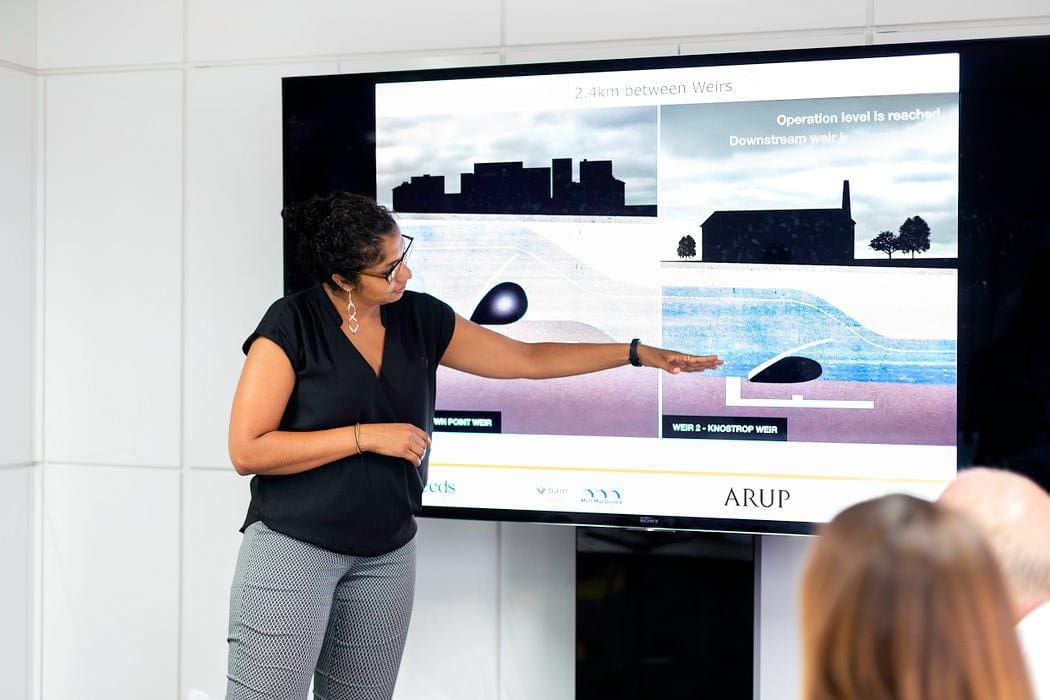
Photo by ThisisEngineering RAEng on Unsplash
Are you tired of spending hours creating PowerPoint presentations from lengthy texts? Do you wish there was a faster way to convert your content into engaging slides? Use ChatGPT to transform your text into a presentation in just minutes. Say goodbye to tedious copy-and-pasting and hello to an efficient and effective solution for all your presentation needs!
To transform your text into a PowerPoint presentation, you must run just two steps:
- Let ChatGPT summarize your text
- Let ChatGPT write the Python code to convert the summary into the PPTX format
Step 1: Transform Text into a Slide Presentation
The first step involves instructing ChatGPT to generate a presentation with a specific number of slides based on the given text. First, you must provide ChatGPT with the text you want to convert.
Use the following prompt to instruct ChatGPT to create the presentation:
Please convert the following text into a ten-slide presentation: [enter the text]
ChatGPT will generate something similar to the text shown in the following figure:
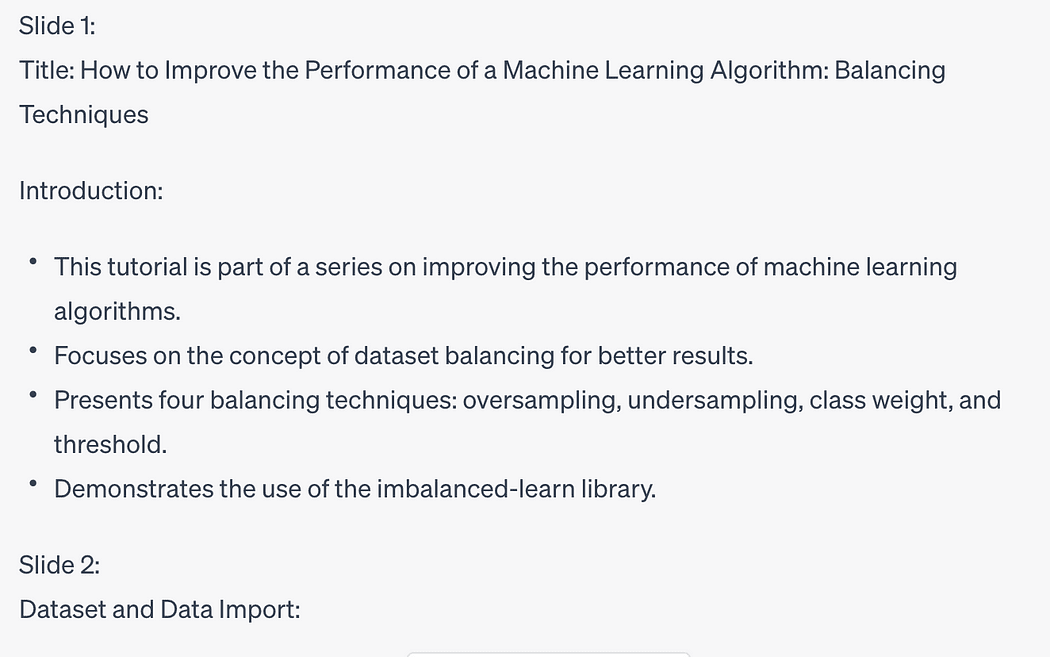
Image by Author
It’s important to note that the length and complexity of the text may impact the level of detail and coherence in the generated presentation. Therefore, keeping the original text concise and organized is advisable to obtain optimal results.
Step 2: Converting the Presentation to PowerPoint Format Using Python
Now that you have obtained the generated presentation, it’s time to convert it into the widely used PowerPoint format, .pptx. To accomplish this, we will ask ChatGPT to write the Python code to generate it.
Use the following prompt to instruct ChatGPT to convert the presentation into pptx:
Please write the Python code to transform the previous texts into the pptx format
ChatGPT will generate the Python code for your slides, such as the following one:
from pptx import Presentation # Create a presentation object presentation = Presentation() # Slide 1 - Title slide slide1 = presentation.slides.add_slide(presentation.slide_layouts[0]) title = slide1.shapes.title title.text = "Improving the Performance of a Machine Learning Algorithm" # Slide 2 - Introduction slide2 = presentation.slides.add_slide(presentation.slide_layouts[1]) content2 = slide2.shapes.title content2.text = "Introduction" # Slide 3 - Balancing Techniques slide3 = presentation.slides.add_slide(presentation.slide_layouts[1]) content3 = slide3.shapes.title content3.text = "Balancing Techniques" # Slide 4 - Using imbalanced-learn library slide4 = presentation.slides.add_slide(presentation.slide_layouts[1]) content4 = slide4.shapes.title content4.text = "Using imbalanced-learn Library" # Slide 5 - Data Import slide5 = presentation.slides.add_slide(presentation.slide_layouts[1]) content5 = slide5.shapes.title content5.text = "Data Import" # Slide 6 - Model Building slide6 = presentation.slides.add_slide(presentation.slide_layouts[1]) content6 = slide6.shapes.title content6.text = "Model Building" # Slide 7 - Imbalanced Dataset slide7 = presentation.slides.add_slide(presentation.slide_layouts[1]) content7 = slide7.shapes.title content7.text = "Imbalanced Dataset" # Set the content for each slide slides = [slide2, slide3, slide4, slide5, slide6, slide7] content = [ "This tutorial belongs to the series How to improve the performance of a Machine Learning Algorithm.", "A balanced dataset is a dataset where each output class is represented by the same number of input samples.", "Balancing techniques include oversampling, undersampling, class weight, and threshold.", "The imbalanced-learn library, part of the contrib packages of scikit-learn, is used in this tutorial.", "Data is imported using the pandas library, and the target class is created based on cuisine.", "The model is built using the Decision Tree algorithm, and evaluation metrics are calculated.", "The classification report and various plots are generated for the imbalanced dataset." ] # Add content to each slide for slide, content_text in zip(slides, content): content_placeholder = slide.placeholders[1] content_placeholder.text = content_text # Save the presentation presentation.save("machine_learning_presentation.pptx")In addition, ChatGPT recommends you install the python-pptx library:
pip install python-pptxOnce the library is installed, you can run the generated code to produce your PowerPoint presentation.
Watch the following video to see ChatGPT in action!
Summary
Congratulations! You have just learned how to convert text to a PowerPoint presentation using ChatGPT!
Thanks to the incredible capabilities of ChatGPT, converting text into a PowerPoint presentation has become a breeze. Following the two-step process outlined in this blog post, you can quickly transform lengthy texts into concise presentations.
Remember to provide clear and organized text to obtain the best results. With ChatGPT and a few lines of Python code, you can captivate your audience with stunning presentations!
Angelica Lo Duca (Medium) (@alod83)is a researcher at the Institute of Informatics and Telematics of the National Research Council (IIT-CNR) in Pisa, Italy. She is a professor of "Data Journalism" for the Master degree course in Digital Humanities at the University of Pisa. Her research interests include Data Science, Data Analysis, Text Analysis, Open Data, Web Applications, Data Engineering, and Data Journalism, applied to society, tourism, and cultural heritage. She is the author of the book Comet for Data Science, published by Packt Ltd., of the upcoming book Data Storytelling in Python Altair and Generative AI, published by Manning, and co-author of the upcoming book Learning and Operating Presto, by O'Reilly Media. Angelica is also an enthusiastic tech writer.
Original. Reposted with permission.
- Convert Text Documents to a TF-IDF Matrix with tfidfvectorizer
- How to Convert an RGB Image to Grayscale
- Virtual Presentation Tips for Data Scientists
- Deliver a Killer Presentation in Data Science Interviews
- Winning The Room: Creating and Delivering an Effective Data-Driven…
- Visual ChatGPT: Microsoft Combine ChatGPT and VFMs