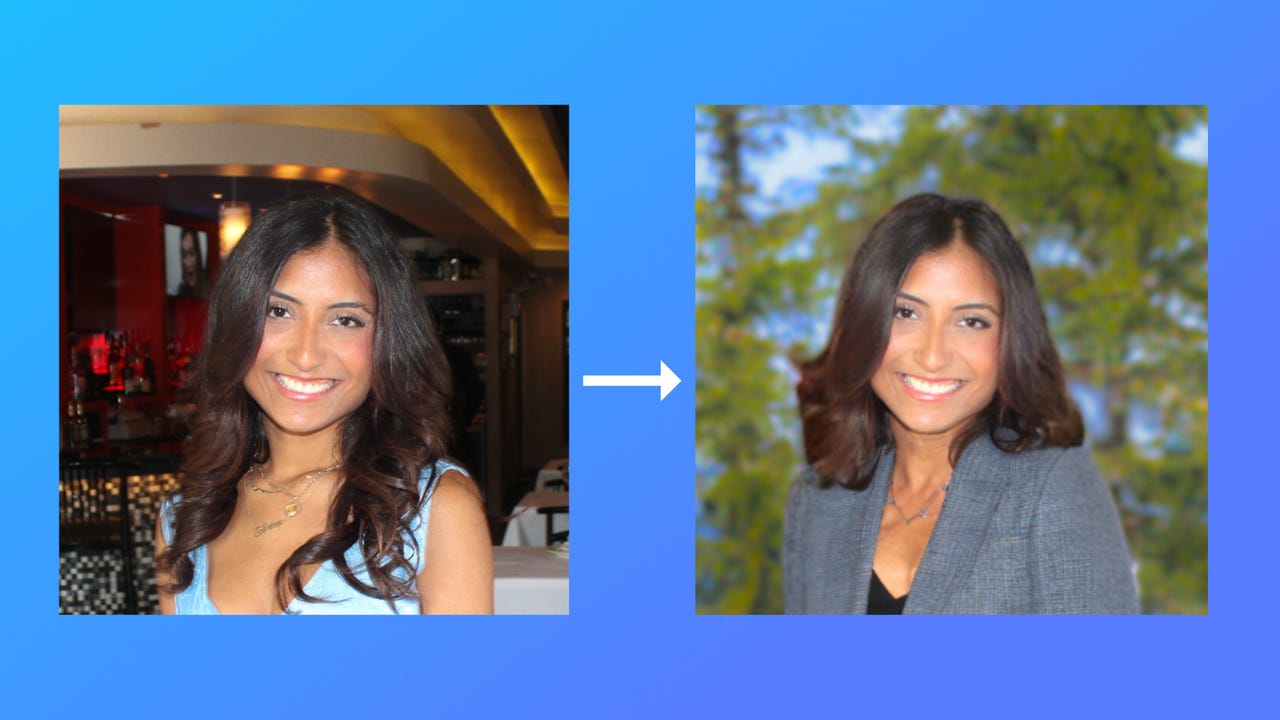
Whether you need to set up your LinkedIn profile for the first time, add a photo to your Slack account, or just want to revamp your website, having a professional headshot is always a good thing to have.
However, hiring a photographer to take a professional headshot can get expensive. Plus I, like many others, often dislike how I look in pictures when I try to look my best. Instead, I prefer the more natural and candid photos my friends and family take of me.
Also: How to use ChatGPT to write a cover letter (and why you should)
Canva's Magic Eraser tool helps circumvent both issues by creating a perfect headshot from a picture you already have and like.
It doesn't matter what you are wearing in the photo or what the background is — with the help of AI, you can transform it all.
How to use Canva to create the perfect headshot
Before you can get started with your project, you will need to become a Canva Pro member — though Canva does offer a 30-day free trial.
The Magic Edit tool, as well as other AI-powered design tools, such as Magic Eraser and Magic Write, is limited to Pro users at the moment.
Also: How to use Magic Eraser on the Google Pixel
The membership costs $120 per year for an individual account and includes other perks, such as image editing, stock photos, premium templates, and more.
Once you sign up — or initiate the free trial — and are signed in, you can get started on creating your headshot.